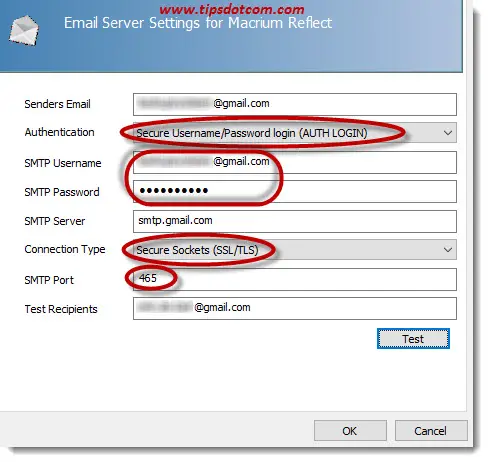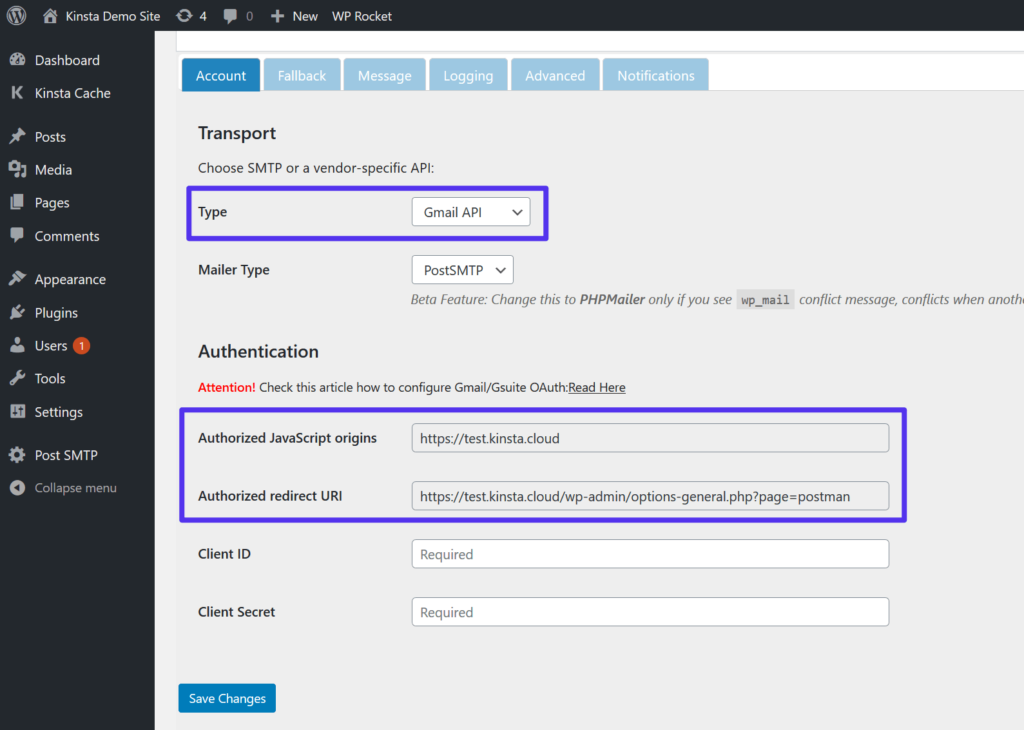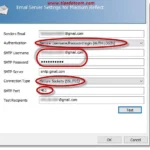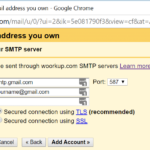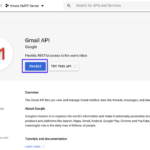Daftar Isi
KLIK DISINI UNTUK AKSES APLIKASI EMAIL MARKETING>>>
This post will guide you through the process of setting up Gmail in external mail clients properly. With these instructions, you’ll be able to access your Gmail account and send emails using your favorite email client. Whether you prefer using Outlook, Thunderbird, or any other mail client, this step-by-step guide will assist you in easily configuring your Gmail account.
Step 1: Open your favorite mail client
To begin, open your chosen mail client and navigate to the account settings. This can usually be found under the “File” or “Options” menu. In Outlook, for example, go to “File” and then click on “Info” to access the account settings.
Step 2: Add a new account
In the account settings menu, locate the option to add a new account. This will usually be labeled as “Add Account” or “New.” Click on this option to proceed to the next step.
Step 3: Enter your name and Gmail address
In the new account setup window, enter your name and your Gmail email address. This information will be used to identify your outgoing emails.
Once you have entered your details, click on the “Next” button to continue.
Step 4: Choose the account type
Next, you’ll need to specify the account type. In most cases, you’ll want to select “IMAP” or “POP3” as the account type. These are the standard protocols for accessing email accounts.
Step 5: Configure incoming and outgoing servers
Now, it’s time to configure the incoming and outgoing server settings. Use the following details to fill in the required fields:
Incoming Server:
- IMAP: imap.gmail.com
- POP3: pop.gmail.com
Outgoing Server:
- SMTP: smtp.gmail.com
Make sure to check the boxes that say “Requires SSL” and “Requires authentication” for both the incoming and outgoing servers. This will ensure that your connection is secure and that your email credentials are verified.
Once you have entered the server details and enabled the necessary security settings, click on the “Next” button.
Step 6: Enter your login credentials
In this step, you’ll need to provide your Gmail login credentials. Enter your Gmail email address and password in the respective fields. Make sure to double-check the spelling and ensure that your password is correct.
Step 7: Test your account settings
Before finalizing the setup, it’s always a good idea to test your account settings. Most mail clients offer an option to test the settings, so click on the corresponding button to run the test. This will verify that your incoming and outgoing servers are configured correctly and that you can successfully send and receive emails.
Congratulations! You have successfully set up your Gmail account in an external mail client. Now, you can enjoy the convenience of managing all your emails in one place while using your preferred mail client.
Remember to regularly check for any updates or changes in the Gmail settings to ensure that your mail client continues to function smoothly. If you encounter any issues, double-check your settings or consult the support documentation for your specific mail client.
That’s it! Now you’re ready to start using Gmail in your favorite mail client!
If you are looking for Smtp Gmail Settings For Optimal Results you’ve visit to the right web. We have 5 Pics about Smtp Gmail Settings For Optimal Results like Smtp Gmail Settings For Optimal Results, How To Setup Gmail In External Mail Clients Properly – gHacks Tech News and also How To Set Up SMTP Server In Email Settings Via A Gmail at Microseven. Read more:
KLIK DISINI UNTUK AKSES APLIKASI EMAIL MARKETING>>>
Smtp Gmail Settings For Optimal Results
www.tipsdotcom.com
smtp gmail settings username server google mail ssl password example tls login look selected connect tipsdotcom
KLIK DISINI UNTUK AKSES APLIKASI EMAIL MARKETING>>>
How To Enable SMTP In Gmail – How To Enable
howtoenable.net
KLIK DISINI UNTUK AKSES APLIKASI EMAIL MARKETING>>>
How To Use The Gmail SMTP Server To Send Emails For Free (2022)
takeholdthebook.com
KLIK DISINI UNTUK AKSES APLIKASI EMAIL MARKETING>>>
How To Set Up SMTP Server In Email Settings Via A Gmail At Microseven
blog.microseven.com
gmail smtp settings email server set security test setting apps info via password allow check click address
KLIK DISINI UNTUK AKSES APLIKASI EMAIL MARKETING>>>
How To Setup Gmail In External Mail Clients Properly – GHacks Tech News
www.ghacks.net
smtp port ghacks
Smtp gmail settings username server google mail ssl password example tls login look selected connect tipsdotcom. How to set up smtp server in email settings via a gmail at microseven. Gmail smtp settings email server set security test setting apps info via password allow check click address