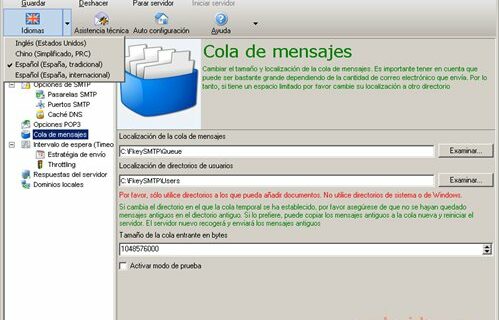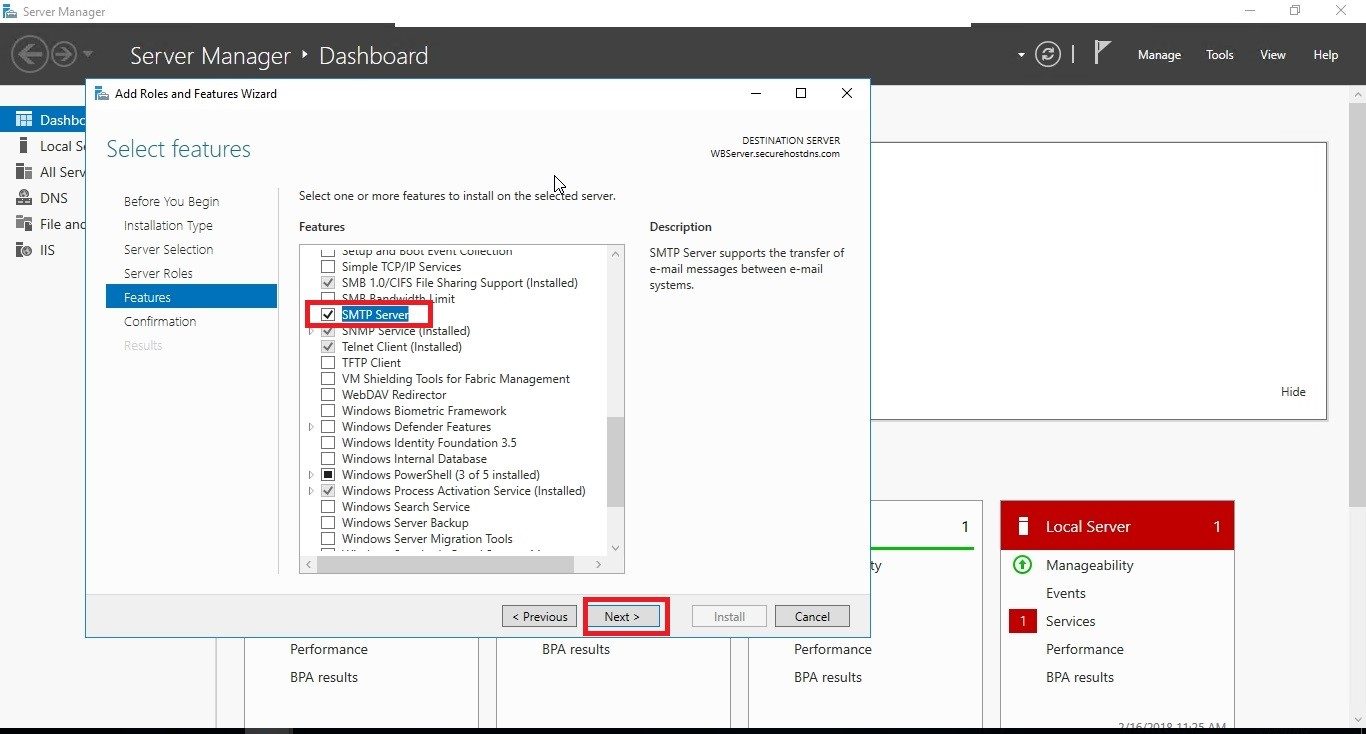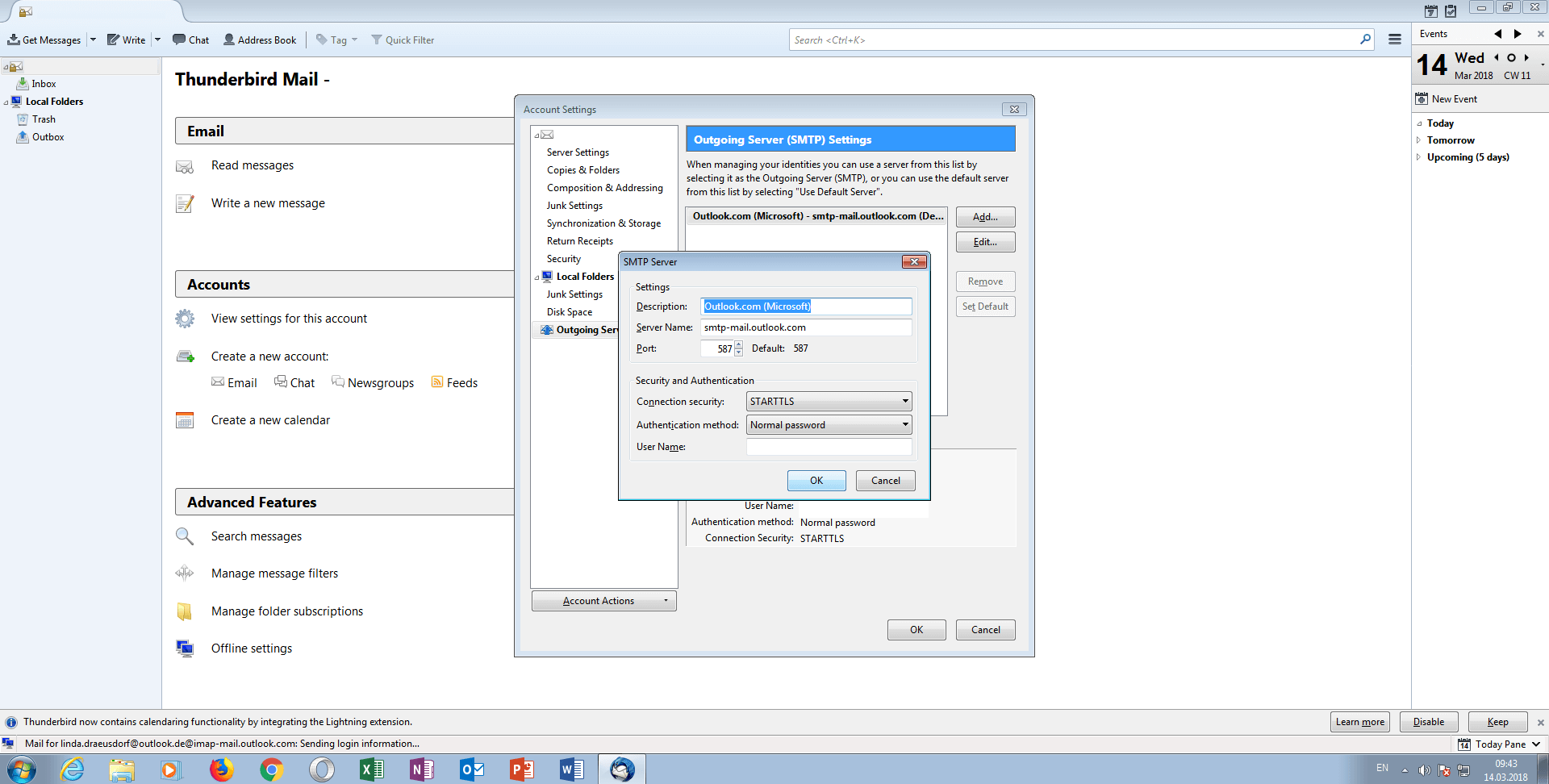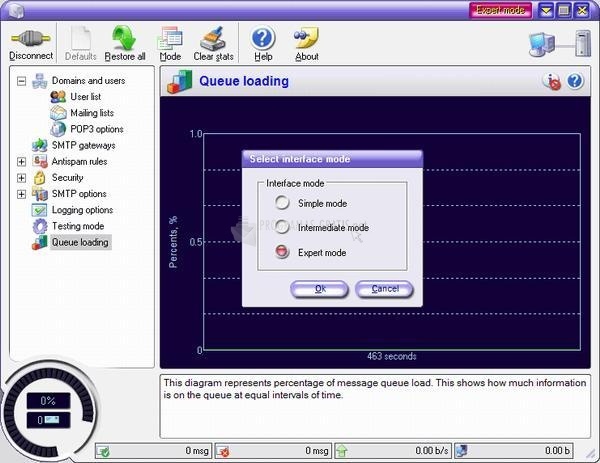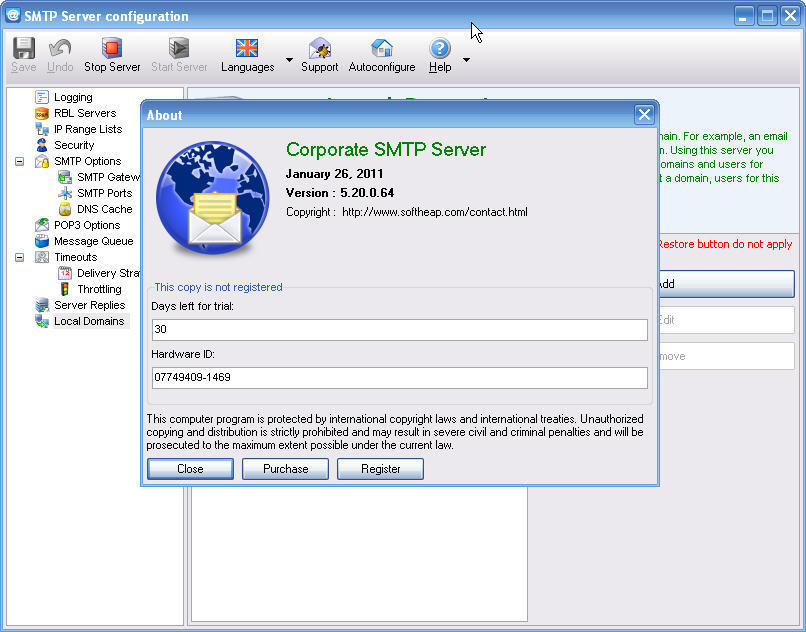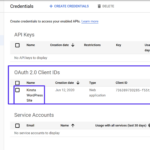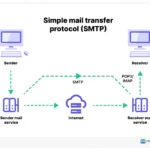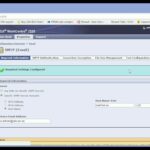Daftar Isi
KLIK DISINI UNTUK AKSES APLIKASI EMAIL MARKETING>>>
SMTP (Simple Mail Transfer Protocol) is an essential component of any email communication system. It is a protocol that allows the sending and receiving of emails between servers. In this post, we will guide you through the process of configuring an SMTP server on Windows Server 2016.
Configuring SMTP Server on Windows Server 2016
Windows Server 2016 provides built-in support for SMTP server functionality, making it easier than ever to set up and manage your email infrastructure. Here’s a step-by-step guide to help you get started:
Step 1: Installation
To begin the configuration process, you need to install the SMTP server feature on your Windows Server 2016 machine. Open the Server Manager and navigate to the Manage menu. From there, select Add Roles and Features.
Click Next to proceed and select the installation type as Role-based or feature-based installation. Choose your server from the server pool and click Next.
In the Server Roles section, scroll down and check the box next to the SMTP Server option. This will automatically select the required role services. Click Next.
Review the features and click Next. Finally, click Install to start the installation process. It may take a few minutes to complete.
Step 2: Configuration
Once the installation is complete, you need to configure the SMTP server to enable email communication. Following are the steps to configure the server:
1. Open Internet Information Services (IIS) 6.0 Manager
Launch the IIS 6.0 Manager from the Start menu. Expand the local computer node and right-click on the SMTP Virtual Server node. Select Properties from the context menu.
2. General Tab
On the General tab, you can configure the SMTP server to listen on a specific IP address or all available IP addresses. You can also enable logging and set the log file directory.
3. Access Tab
The Access tab allows you to control the relay options for your SMTP server. By default, only the local computer can relay messages. If desired, you can enable relaying for specific IP addresses or ranges to allow external devices or applications to send emails through your server.
It’s important to note that enabling relaying for arbitrary IP addresses can be a security risk, so exercise caution and only permit relaying for trusted sources.
4. Messages Tab
The Messages tab lets you specify the maximum size of incoming and outgoing messages, as well as the number of retries and delivery timeout period for undeliverable messages.
By configuring these settings, you can optimize message handling and ensure efficient email delivery.
5. Delivery Tab
The Delivery tab allows you to set options related to message delivery, such as the maximum number of connections and the frequency of delivery retry attempts.
Make sure to properly configure these options to avoid any issues with message delivery.
Summary
Configuring an SMTP server on Windows Server 2016 is a straightforward process that can greatly enhance your email communication capabilities. By following the steps outlined in this post, you can easily install and configure an SMTP server to meet your specific requirements.
Remember to exercise caution when enabling relaying and consider implementing additional security measures to protect your server from unauthorized access.
We hope this guide has been helpful in assisting you with the configuration of your SMTP server. If you have any further questions or need additional assistance, please feel free to reach out to us.
If you are searching about How to Configure SMTP Server in Windows Server 2016 you’ve visit to the right page. We have 5 Pictures about How to Configure SMTP Server in Windows Server 2016 like How to Configure SMTP Server in Windows Server 2016, SMTP Server | What it is and how it works – IONOS and also How to Configure SMTP Server in Windows Server 2016. Here you go:
KLIK DISINI UNTUK AKSES APLIKASI EMAIL MARKETING>>>
How To Configure SMTP Server In Windows Server 2016
www.znetlive.com
smtp server windows configure
KLIK DISINI UNTUK AKSES APLIKASI EMAIL MARKETING>>>
SMTP Server | What It Is And How It Works – IONOS
www.ionos.com
smtp server auth ionos thunderbird mozilla address authentication mail settings outlook setting digitalguide works account check
KLIK DISINI UNTUK AKSES APLIKASI EMAIL MARKETING>>>
√ 1st SMTP Server App Free Download For PC Windows 10
apps4win.com
smtp
KLIK DISINI UNTUK AKSES APLIKASI EMAIL MARKETING>>>
Corporate SMTP Server Download Free For Windows 10 64/32 Bit
loaditsoft.com
smtp server heise
KLIK DISINI UNTUK AKSES APLIKASI EMAIL MARKETING>>>
Corporate SMTP Server Latest Version – Get Best Windows Software
getwinpcsoft.com
smtp
√ 1st smtp server app free download for pc windows 10. Smtp server. How to configure smtp server in windows server 2016