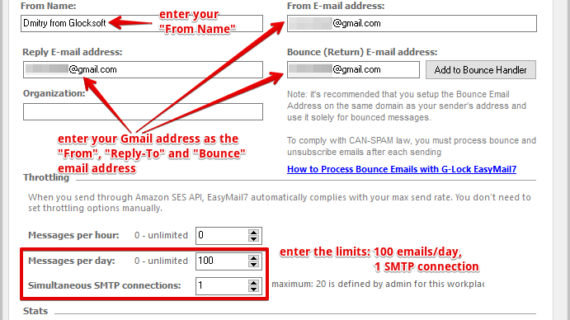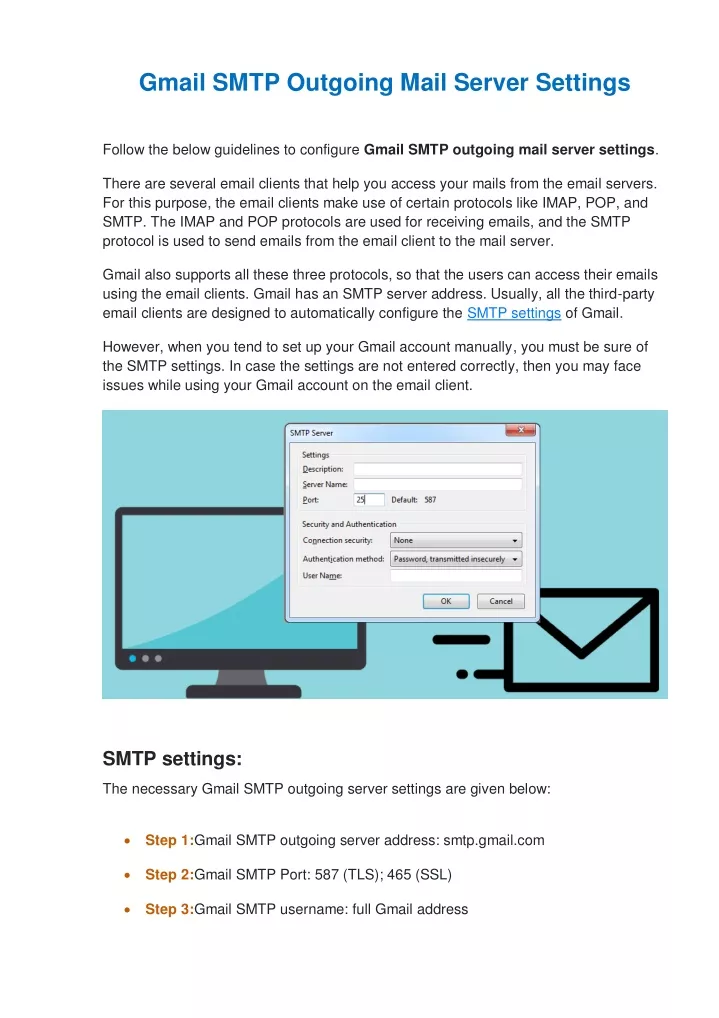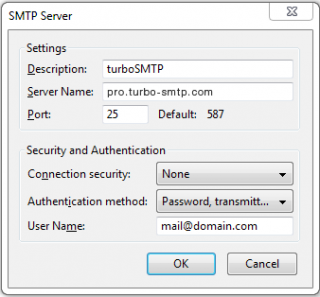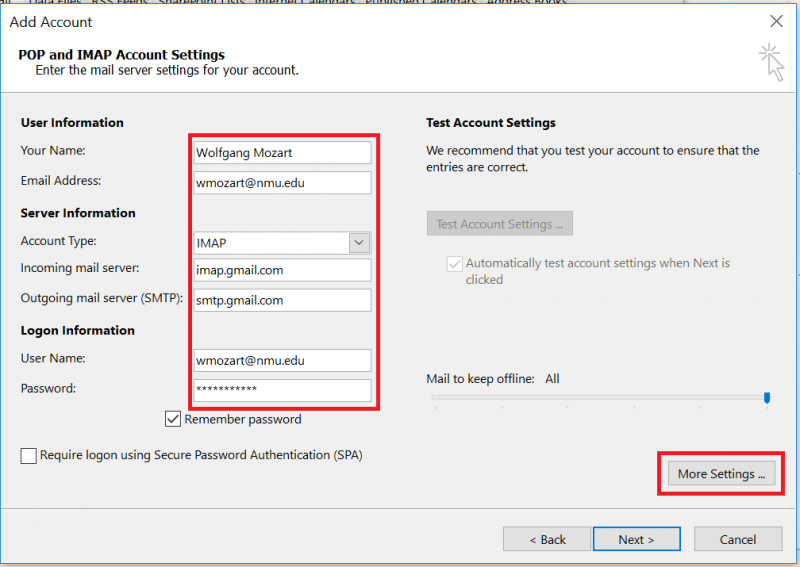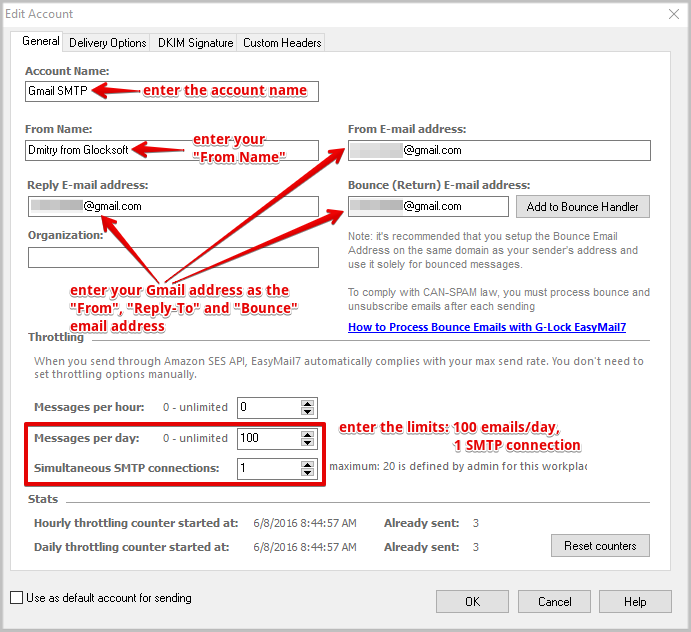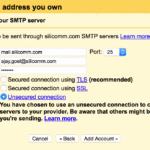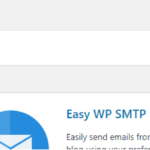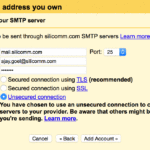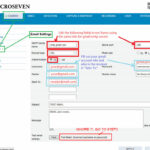Daftar Isi
KLIK DISINI UNTUK AKSES APLIKASI EMAIL MARKETING>>>
Configuration Of Gmail SMTP Outgoing Mail Server Settings
SMTP Server Settings for Gmail
Gmail is one of the most popular email service providers, offering a user-friendly and secure platform for individuals and businesses to communicate effectively. When it comes to configuring the outgoing mail server settings for Gmail, there are a few important parameters to consider.
SMTP (Simple Mail Transfer Protocol) is the standard protocol for sending emails across the internet. To set up Gmail as your SMTP server, you need to follow these steps:
Step 1: Enable SMTP Access
To begin with, you need to access your Gmail account settings by logging in to your account and navigating to the Settings section. From there, click on the “Forwarding and POP/IMAP” tab and scroll down to the “IMAP access” section. Here, make sure that the “Enable IMAP” option is selected.
Step 2: Enable Less Secure Apps
In order to use Gmail as an SMTP server, you need to enable access for “less secure apps” in your account settings. To do this, go back to the main Settings page and click on the “Accounts and Import” tab. Under the “Other Google Account Settings” section, click on the “Security” tab, and scroll down until you find the “Less secure app access” option. Toggle it on to allow access.
Step 3: Define SMTP Server Settings
Now that you have enabled the necessary settings, you can proceed with configuring the outgoing mail server. The SMTP server settings for Gmail are as follows:
- SMTP Server: smtp.gmail.com
- Port: 465 (SSL) or 587 (TLS/STARTTLS)
- Username: Your Gmail email address
- Password: Your Gmail password or an App Password if you have enabled 2-step verification
SMTP settings – smtp mail server – professional SMTP service provider
A professional SMTP service provider plays a crucial role in ensuring the efficient delivery of emails. SMTP stands for Simple Mail Transfer Protocol, which is the industry-standard for sending emails. When choosing a professional SMTP service provider, it is important to consider the following SMTP settings:
Server Address
The server address is the hostname or IP address of the SMTP server. It specifies the location where the server is hosted and can be provided by your SMTP service provider. For example, smtp.example.com.
Port Number
The port number is used to establish a connection between your email client and the SMTP server. The most commonly used port numbers for SMTP are 25, 465 (with SSL/TLS), and 587 (with STARTTLS). The appropriate port number depends on the security requirements and configuration of your SMTP service provider.
Authentication
To ensure secure access to the SMTP server, it is essential to enable authentication. This typically involves providing your username and password for the SMTP server. It helps prevent unauthorized access and ensures that only authorized users can send emails through the server.
Secure Connection
A professional SMTP service provider should support secure connections using SSL (Secure Sockets Layer) or TLS (Transport Layer Security) protocols. This adds an extra layer of encryption when transmitting sensitive information such as usernames, passwords, and email content between your email client and the server.
Conclusion
Configuring your email client with the correct SMTP server settings is vital for seamless communication. Whether you are using Gmail or a professional SMTP service provider, understanding and correctly setting up the SMTP server settings is crucial for successful email delivery.
Remember to enable SMTP access, allow less secure apps (if required), and define the appropriate server address, port number, authentication, and secure connection settings. By following these steps, you can ensure that your outgoing emails are sent reliably and securely.
If you are looking for Having Problems With Your SMTP Mail Server Name In Outlook? – BIOS Nexus you’ve visit to the right web. We have 5 Images about Having Problems With Your SMTP Mail Server Name In Outlook? – BIOS Nexus like Having Problems With Your SMTP Mail Server Name In Outlook? – BIOS Nexus, Potatoes Patent dance gmail imap settings outlook internal Arise Harmonious and also Potatoes Patent dance gmail imap settings outlook internal Arise Harmonious. Read more:
KLIK DISINI UNTUK AKSES APLIKASI EMAIL MARKETING>>>
Having Problems With Your SMTP Mail Server Name In Outlook? – BIOS Nexus
biosnexus.com
KLIK DISINI UNTUK AKSES APLIKASI EMAIL MARKETING>>>
Potatoes Patent Dance Gmail Imap Settings Outlook Internal Arise Harmonious
alumnosseraficos.com
KLIK DISINI UNTUK AKSES APLIKASI EMAIL MARKETING>>>
SMTP Settings – Smtp Mail Server – Professional SMTP Service Provider
serversmtp.com
smtp thunderbird outgoing provider telkom unable emails surfshark iweky
KLIK DISINI UNTUK AKSES APLIKASI EMAIL MARKETING>>>
PPT – Configuration Of Gmail SMTP Outgoing Mail Server Settings
www.slideserve.com
KLIK DISINI UNTUK AKSES APLIKASI EMAIL MARKETING>>>
Gmail SMTP Settings-Step By Step Guide | How To Be Outgoing, Step Guide
www.pinterest.com
outgoing smtp
Outgoing smtp. Having problems with your smtp mail server name in outlook? – bios nexus. Smtp thunderbird outgoing provider telkom unable emails surfshark iweky