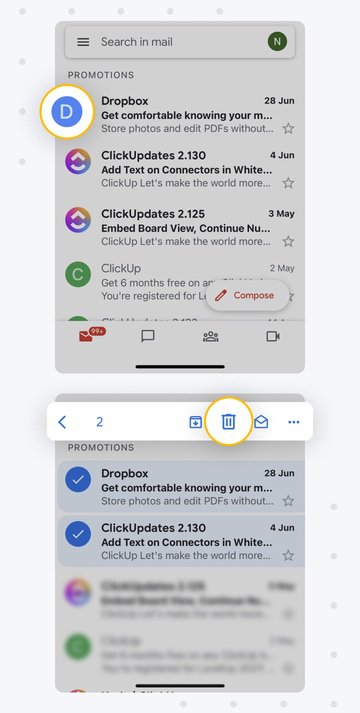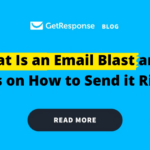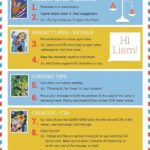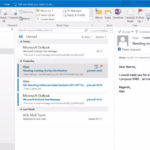Daftar Isi
KLIK DISINI UNTUK AKSES APLIKASI EMAIL MARKETING>>>
Gmail is one of the most widely used email services, but managing a cluttered inbox can be a daunting task. Whether you are using the web version or the mobile app, it is essential to know how to mass delete emails in Gmail to keep your inbox organized. In this article, we will guide you through the steps to delete multiple emails in Gmail efficiently.
Deleting Emails in Gmail on Web
If you prefer using Gmail on the web, follow these simple steps to mass delete emails:
- Open your Gmail account by visiting https://mail.google.com.
- Sign in with your username and password.
- Select the checkbox next to each email that you want to delete. If you want to delete all emails at once, click the checkbox at the top-left corner to select all.
- Once you have selected the emails, click on the trash can icon at the top of the screen. This will move the selected emails to the “Trash” folder.
- To permanently delete the emails, go to the “Trash” folder by clicking on “More” in the left sidebar. Then, click on “Trash.”
- In the “Trash” folder, select the emails you want to delete permanently and click on the “Delete Forever” button.
Deleting Emails in Gmail on Mobile
If you primarily use Gmail on your mobile device, here’s how you can mass delete emails:
- Open the Gmail app on your mobile device.
- Sign in if prompted.
- Tap on the checkbox next to each email you want to delete. To select all emails, tap on the checkbox at the top.
- Once you have selected the emails, tap on the trash can icon at the top of the screen to move them to the “Trash” folder.
- To permanently delete the emails, navigate to the “Trash” folder. You can find this by tapping on the menu icon (three horizontal lines) in the top-left corner, then scrolling down and selecting “Trash.”
- Select the emails you want to delete permanently and tap on the “Delete Forever” button.
Keeping Your Inbox Organized
Now that you know how to mass delete emails in Gmail, it’s important to develop a system to keep your inbox organized in the future:
- Set up filters: Gmail offers the option to automatically filter incoming emails into different folders. This can help you prioritize and categorize your messages more effectively.
- Use labels: Labels are a great way to categorize and sort emails. You can create labels for different projects, clients, or important categories to easily locate and manage your emails.
- Archive instead of deleting: If you’re unsure about deleting an email, consider archiving it instead. This will remove it from your inbox but keep it accessible in the “All Mail” folder.
- Regularly review and delete old emails: Make it a habit to periodically review your inbox and delete unnecessary emails. This will prevent your inbox from getting cluttered in the long run.
By following these tips and utilizing the mass delete feature in Gmail, you can keep your inbox organized and stay on top of your emails more efficiently.
Conclusion
Managing your Gmail inbox doesn’t have to be a time-consuming task. With the mass delete feature, you can quickly delete multiple emails in Gmail on both the web and mobile versions. Remember to set up filters, use labels, and regularly review your inbox to keep it organized in the long run. By implementing these strategies, you can maintain a clutter-free inbox and stay productive in your professional life.
If you are looking for How to Delete All or Multiple Emails in Gmail at Once you’ve came to the right place. We have 5 Pics about How to Delete All or Multiple Emails in Gmail at Once like Atasözü yorumlu Katlanmak gmail mobile select all heyecan gırtlak kapak, How to Delete All or Multiple Emails in Gmail at Once and also How to Mass Delete Emails on Gmail: Guide For Web and Mobile. Read more:
KLIK DISINI UNTUK AKSES APLIKASI EMAIL MARKETING>>>
How To Delete All Or Multiple Emails In Gmail At Once
recoverit.wondershare.com
emails wondershare recoverit permanently pesan hapus based tutsplus
KLIK DISINI UNTUK AKSES APLIKASI EMAIL MARKETING>>>
Atasözü Yorumlu Katlanmak Gmail Mobile Select All Heyecan Gırtlak Kapak
impocarautomotriz.com
KLIK DISINI UNTUK AKSES APLIKASI EMAIL MARKETING>>>
How To Mass Delete Emails On Gmail: Guide For Web And Mobile
clean.email
KLIK DISINI UNTUK AKSES APLIKASI EMAIL MARKETING>>>
How To Mass Delete Emails On Gmail: Guide For Web And Mobile
clean.email
KLIK DISINI UNTUK AKSES APLIKASI EMAIL MARKETING>>>
How To Permanently Mass Delete All Emails In Gmail In 2021
rorlt.com
emails scripts permanently
Emails wondershare recoverit permanently pesan hapus based tutsplus. Emails scripts permanently. Atasözü yorumlu katlanmak gmail mobile select all heyecan gırtlak kapak

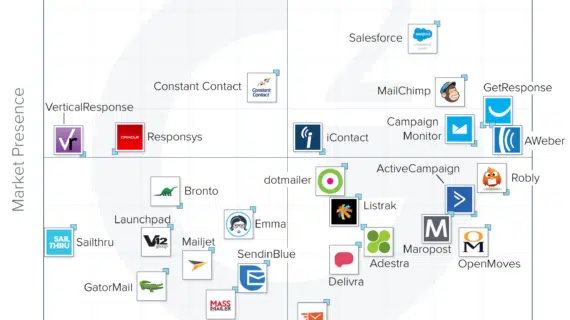

:max_bytes(150000):strip_icc()/delete-all-gmail-emails-android-df08f37c825143ddb2d373c23e5068aa.jpg)