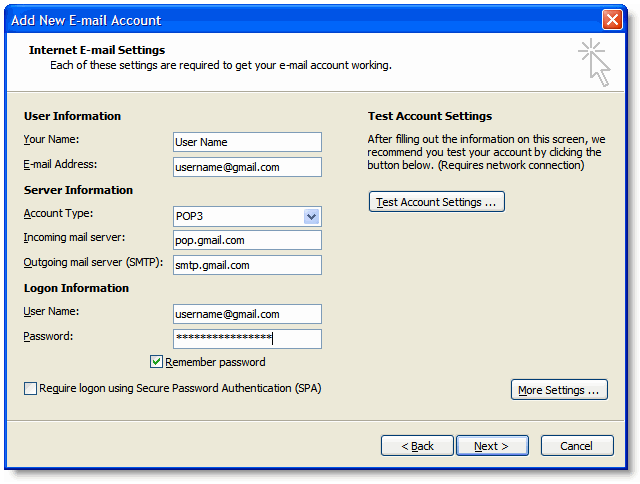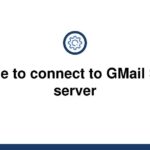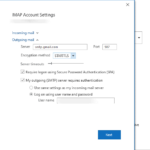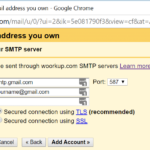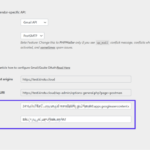Daftar Isi
KLIK DISINI UNTUK AKSES APLIKASI EMAIL MARKETING>>>
Gmail is one of the most popular email providers, offering a wide range of features and functionalities. In order to access your Gmail account from an email client or app, such as Outlook, you will need to configure the POP3 and SMTP server settings. In this article, we will guide you through the process of setting up your Gmail account in Outlook and provide you with the necessary information.
SMTP Server for Gmail
The SMTP server is responsible for sending outgoing emails from your Gmail account to the recipients. To configure the SMTP server for Gmail in Outlook, you will need to follow these steps:
- Open Outlook and go to the File tab.
- Select Info from the left-hand side menu, and click on “Add Account”.
- Enter your Gmail email address and click on “Connect”.
- Enter your Gmail password and click on “Connect” to proceed.
- Outlook will automatically configure the incoming and outgoing server settings for your Gmail account.
- Once the setup process is complete, you can start sending emails using your Gmail account in Outlook.
It is important to note that the SMTP server for Gmail uses SSL/TLS encryption for secure email transmission. The server address is smtp.gmail.com and the port number is 465 or 587.
POP3 Server for Gmail
The POP3 server is responsible for retrieving incoming emails from your Gmail account and storing them on your local device. Here’s how you can set up the POP3 server for Gmail in Outlook:
- Open Outlook and go to the File tab.
- Select Info from the left-hand side menu, and click on “Add Account”.
- Enter your Gmail email address and click on “Connect”.
- Enter your Gmail password and click on “Connect” to proceed.
- Outlook will automatically configure the incoming and outgoing server settings for your Gmail account.
- Once the setup process is complete, Outlook will start downloading your Gmail messages.
The POP3 server for Gmail uses SSL encryption for secure email retrieval. The server address is pop.gmail.com and the port number is 995.
Conclusion
Configuring the SMTP and POP3 server settings for your Gmail account in Outlook is a fairly simple process. By following the steps mentioned above, you can easily set up your Gmail account in Outlook and start accessing your emails conveniently from the application. Remember to enter the correct server addresses and port numbers, and ensure that SSL/TLS encryption is enabled for secure email communication. If you encounter any issues during the setup process, you can refer to the Gmail support documentation or contact their customer support for further assistance.
References:
- What is the smtp server for gmail – snoassociates. (n.d.). Retrieved from Image 1
- Gmail POP3 & SMTP Server Settings – Final Design Studios. (n.d.). Retrieved from Image 2
If you are looking for Configure Email Account in Microsoft Outlook Express – Knowledgebase you’ve visit to the right web. We have 5 Pictures about Configure Email Account in Microsoft Outlook Express – Knowledgebase like Configure Email Account in Microsoft Outlook Express – Knowledgebase, Gmail POP3 & SMTP Server Settings – Final Design Studios and also What is the smtp server for gmail – snoassociates. Here it is:
KLIK DISINI UNTUK AKSES APLIKASI EMAIL MARKETING>>>
Configure Email Account In Microsoft Outlook Express – Knowledgebase
shrishtisoftech.com
gmail outlook express port setting email smtp pop3 settings account configure use click microsoft check successfully ok button window close
KLIK DISINI UNTUK AKSES APLIKASI EMAIL MARKETING>>>
How To Set The Correct Outlook SMTP Settings
kinsta.com
smtp server mengonfigurasi
KLIK DISINI UNTUK AKSES APLIKASI EMAIL MARKETING>>>
How To Use Outlook With Gmail – Import Gmail To Outlook
blogs.systweak.com
gmail outlook imap settings configure windows pop use server mail email incoming account outgoing smtp office name address information step
KLIK DISINI UNTUK AKSES APLIKASI EMAIL MARKETING>>>
What Is The Smtp Server For Gmail – Snoassociates
snoassociates.weebly.com
KLIK DISINI UNTUK AKSES APLIKASI EMAIL MARKETING>>>
Gmail POP3 & SMTP Server Settings – Final Design Studios
www.finaldesign.co.uk
gmail settings email google server smtp outlook 2007 setup mail configure pop3 outgoing account configuration incoming using address set send
Gmail pop3 & smtp server settings – final design studios. Gmail settings email google server smtp outlook 2007 setup mail configure pop3 outgoing account configuration incoming using address set send. Smtp server mengonfigurasi

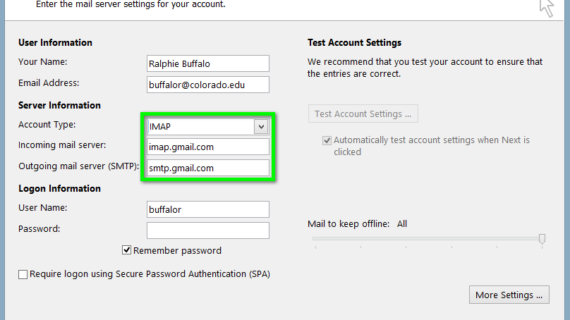

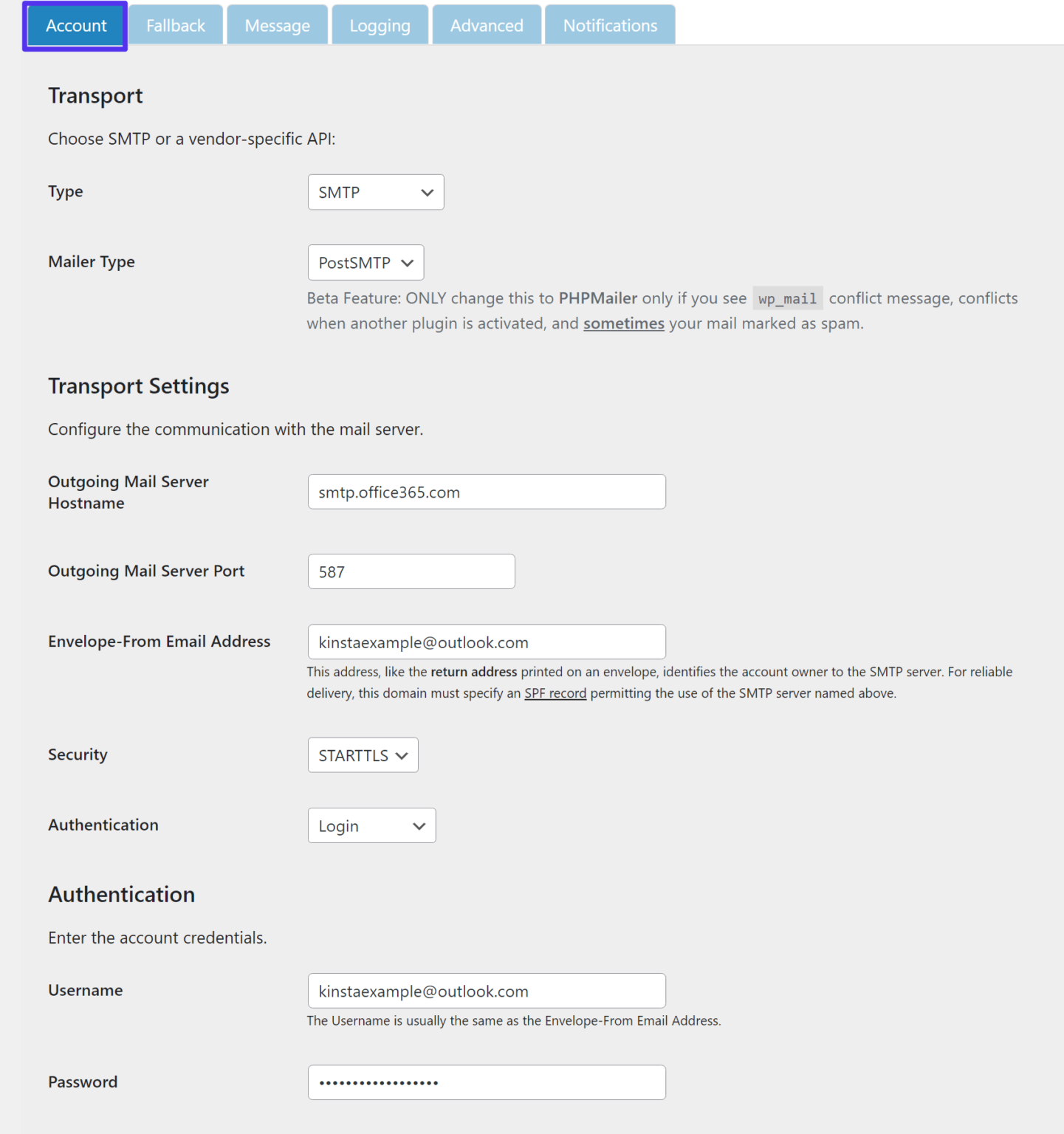
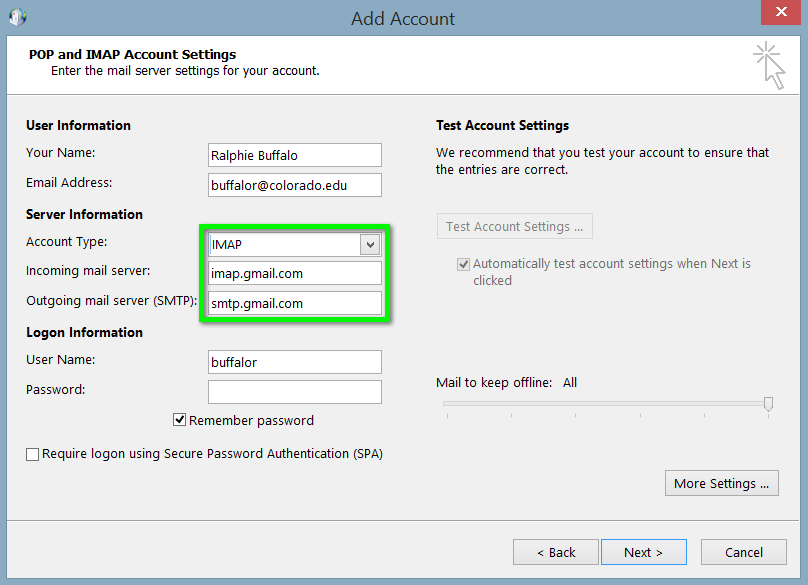
/Gmail-POP-Settings-in-Outlook-56a2899c3df78cf772774a9a.jpg)