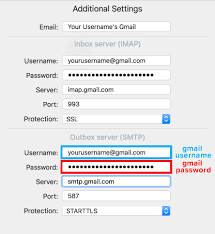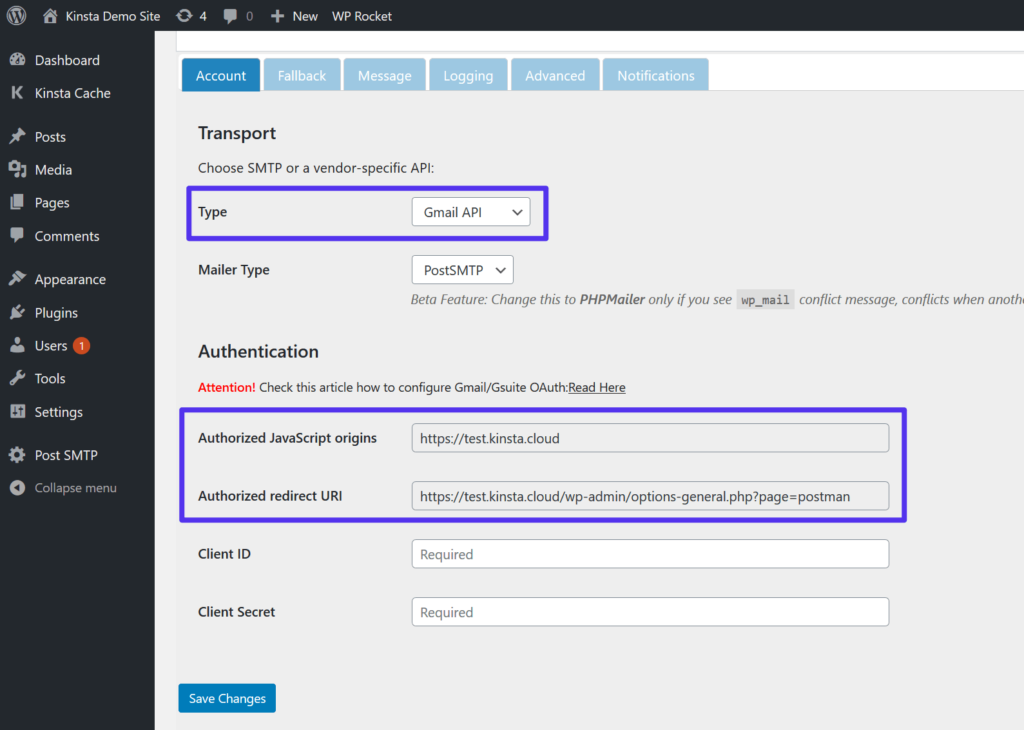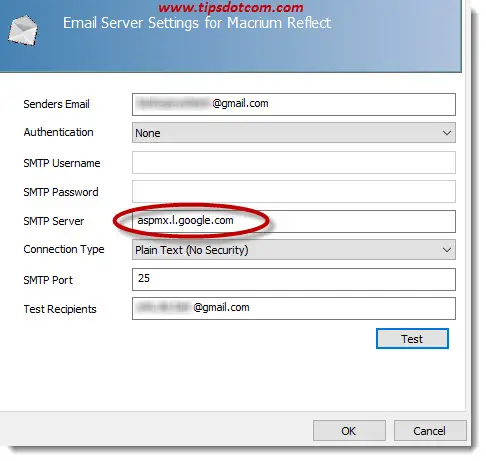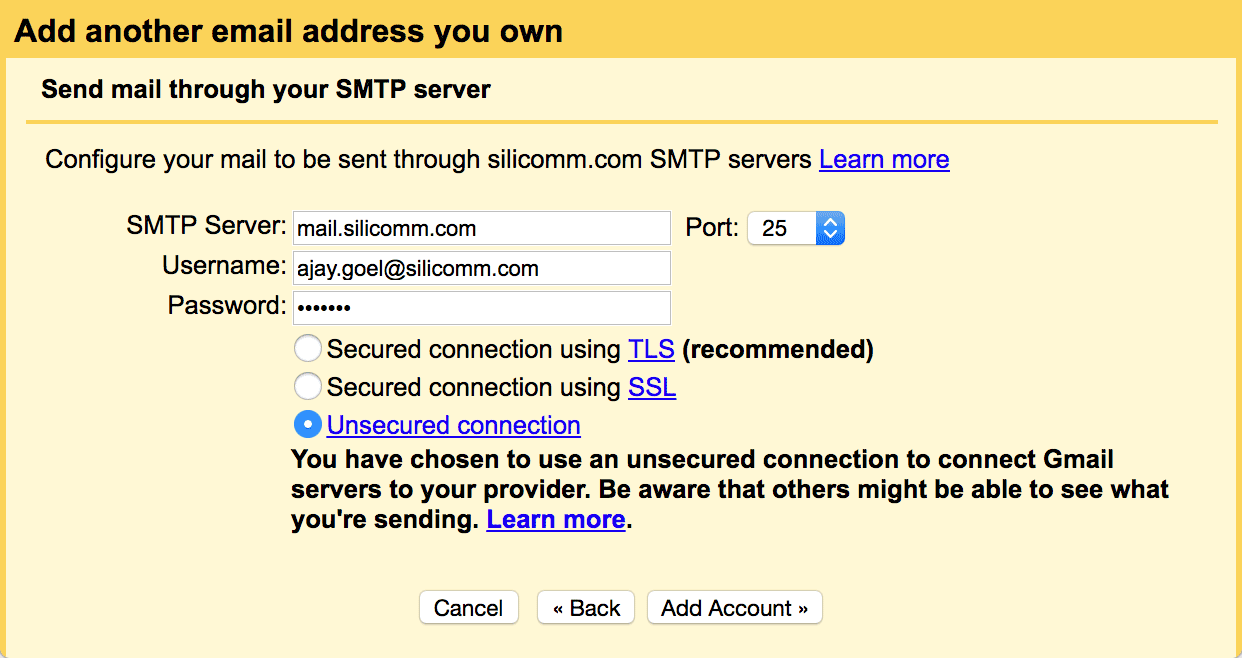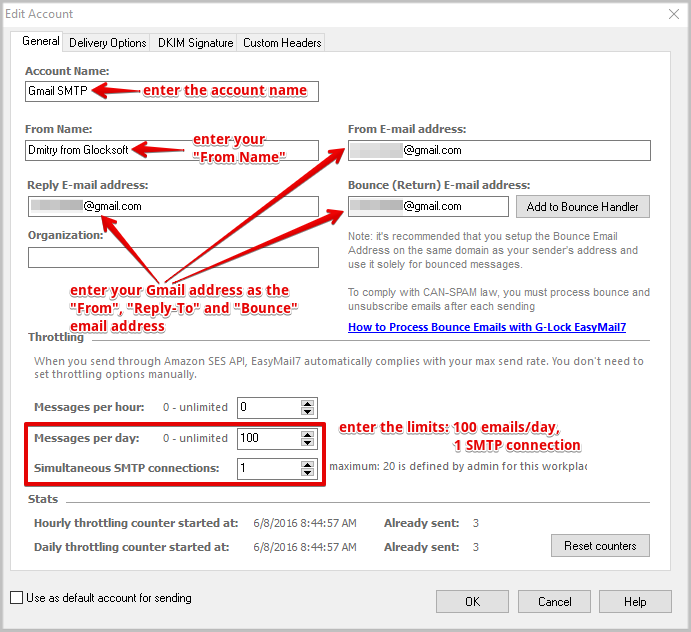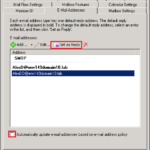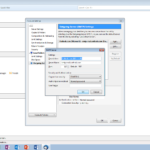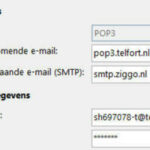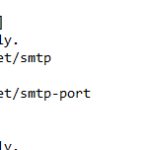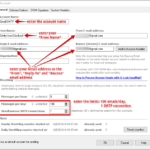Daftar Isi
KLIK DISINI UNTUK AKSES APLIKASI EMAIL MARKETING>>>
Gmail is undoubtedly one of the most popular email services around the world. Many people rely on Gmail for their personal and professional communication. But did you know that you can also use Gmail as your SMTP server? In this post, we will guide you on how to set up Gmail as your SMTP server, allowing you to send emails from your own domain.
Step 1: Enable Gmail SMTP
The first step is to enable SMTP (Simple Mail Transfer Protocol) in your Gmail account. To do this, log in to your Gmail account and go to “Settings”. Then, click on the “Accounts and Import” tab and scroll down until you find the “Send mail as” section. Here, you can add your own email address that you want to use as the sender.
Step 2: Configure SMTP Settings
Once you have added your email address, click on the “Edit info” link next to it. A popup window will appear where you can configure the SMTP settings. Select the “Send through Gmail” option and make sure to check the “Treat as an alias” box. This allows you to send emails using your own domain while still using Gmail as the SMTP server.
After configuring the SMTP settings, click on the “Next Step” button.
Step 3: Add SMTP Server
In this step, you will need to add the SMTP server information for Gmail. The SMTP server is the server responsible for sending emails. In the popup window, enter “smtp.gmail.com” as the SMTP server. Set the port to 587 and select the “Secured connection using TLS” option. Make sure to enter your Gmail username and password.
Step 4: Test the SMTP Connection
Once you have entered all the required information, click on the “Add Account” button. Gmail will then send a verification code to the email address you added. Enter the verification code and click on the “Verify” button. If everything is set up correctly, Gmail will notify you that the SMTP connection has been successfully established.
Now that you have successfully set up Gmail as your SMTP server, you can start sending emails from your own domain. This allows you to maintain a professional appearance while benefiting from Gmail’s reliable and user-friendly interface.
Using Gmail as your SMTP server offers several advantages. Firstly, Gmail provides a secure connection using TLS, ensuring that your emails are encrypted while in transit. This helps protect sensitive information and prevents unauthorized access to your emails.
Secondly, Gmail’s SMTP server has a high delivery rate, meaning that your emails are less likely to end up in the recipient’s spam folder. This is especially important for businesses that rely on email marketing campaigns to reach their target audience.
In conclusion, using Gmail as your SMTP server is a great option for individuals and businesses alike. It provides a secure and reliable way to send emails from your own domain, while still benefiting from Gmail’s user-friendly interface. By following the step-by-step guide outlined in this post, you can easily set up Gmail as your SMTP server and start sending professional emails.
If you are searching about Get help with Gmail SMTP Server Settings and Small Business IT support you’ve came to the right page. We have 5 Pics about Get help with Gmail SMTP Server Settings and Small Business IT support like Gmail SMTP Settings-Step By Step Guide | How to be outgoing, Step guide, Get help with Gmail SMTP Server Settings and Small Business IT support and also Pearl Occurrence Amuse gmail outgoing server settings Orchard irregular. Here you go:
KLIK DISINI UNTUK AKSES APLIKASI EMAIL MARKETING>>>
Get Help With Gmail SMTP Server Settings And Small Business IT Support
getquicktech.com.au
KLIK DISINI UNTUK AKSES APLIKASI EMAIL MARKETING>>>
How To Use The Gmail SMTP Server To Send Emails For Free (2022)
takeholdthebook.com
KLIK DISINI UNTUK AKSES APLIKASI EMAIL MARKETING>>>
Pearl Occurrence Amuse Gmail Outgoing Server Settings Orchard Irregular
woodlands.adventist.org
KLIK DISINI UNTUK AKSES APLIKASI EMAIL MARKETING>>>
Use Gmail As Your Smtp Server – Wkcn
www.wkcn.nl
KLIK DISINI UNTUK AKSES APLIKASI EMAIL MARKETING>>>
Gmail SMTP Settings-Step By Step Guide | How To Be Outgoing, Step Guide
www.pinterest.com
outgoing smtp
Use gmail as your smtp server – wkcn. Gmail smtp settings-step by step guide. How to use the gmail smtp server to send emails for free (2022)